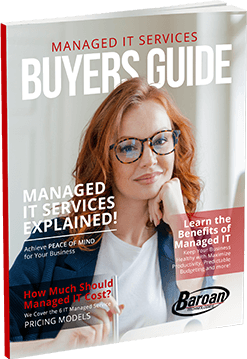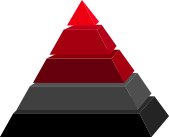Change Your Default Search Engine in Microsoft Edge
Wondering how to change your default search engine in Microsoft Edge browser? If the answer is YES, you clicked on the right post! While there’s no denying that Bing is an impeccable search engine with lots of cool features that enhance user experience, there’s no mistake in exploring other equally incredible options. Thankfully, Microsoft lets you transition smoothly from Bing to any other search engine that supports OpenSearch technology. But the big question is, how do you realize that feat? We’ve prepared this comprehensive post and settled on Google as an example to illustrate how to migrate from Microsoft Edge’s default search engine. Don’t get it wrong, though; you can change to any search engine of your preference, including DuckDuckGo and Yahoo! Here’s how to go about it:- The first step towards transitioning to Google or any other OpenSearch search engine is to open Microsoft’s Edge browser, click on the menu, and select Settings.
- Proceed to Settings and more by clicking on the 3-dot button in the top right corner.
- Click on Privacy and services just under Settings in the left sidebar.
- Scroll down up to the Services section and select, and click on the Address Bar option underneath.
- Click the Search engine used in the address bar option and select Google or your preferred site. On top of Bing and Google, Edge also includes DuckDuckGo and Yahoo! by default.
- Close the Settings page, and you’re all set. The next time you search in the address bar or right-click a text on a web page and select the Search the Web option, Edge will use your new search engine.
Changing Your Default Search Engine in the New Microsoft Edge Chromium Browser
As you may be aware, Microsoft released a new Edge browser based on Chromium on January 15, 2020. The new browser is compatible with Windows 7, 8, 8.1, 10, and macOS, and it comes with features found in Google Chrome and even supports Chrome browser extensions. This makes it virtually similar to its closest competitor – Chrome. Changing your default search engine in Microsoft’s new Edge is slightly different from the previous browser. It takes the following approach:- Launch Microsoft Edge, click on the Menu (three-dot) button at the top right, and select Settings from the pop-up screen.
- Scroll down the Settings page and click the Advanced option at the bottom.
- Scrolling down the Advanced settings panel, you’ll see the Address bar search setting, and it should be set to Bing by default.
- Hit the Change search provider button, and you’ll see a list of alternative search engines to choose from. Select your preferred search service and click the Set as Default option.
- Ctrl+T to open a new page.
- Ctrl+L to focus the address bar on the current page and type in your query immediately.
Final Remarks!
If there’s one thing we guarantee you’ll love about Microsoft’s new Edge, it’s the browser’s optimal versatility. The ability to change Bing – Edge’s default search engine – and replace it with your preferred service is unheard of. But that’s not even the best part; if your favorite search engine isn’t available on the browser’s database, you can get it by visiting the engine’s homepage so that Microsoft Edge detects it and records its search engine information. Isn’t that amazing? Have you been looking for a reliable Microsoft solutions firm without success? Baroan is a top-rated proactive IT services and support company you can rely on for all your Microsoft solutions needs. As an official Microsoft Gold Partner, we pride ourselves on helping businesses achieve growth and success through technology by offering on-demand Microsoft solutions like Azure, Sharepoint, Office 365, and more. Call Baroan Technologies today for support on any Microsoft solution your business may run!Information Technology Aligned With Your Business Goals?
Baroan is a complete IT services & IT support company working with organizations in Elmwood Park and across the United States of America.

When it comes to IT services and solutions, you need someone who not only comprehends the IT industry but is also passionate about helping clients achieve long-term growth using proven IT solutions. Guy, in leading our company, is committed to helping clients improve their technology in order to develop a competitive edge in their industries.
At Baroan Technologies, Guy Baroan leads a team of dedicated professionals who are committed to delivering exceptional IT services and solutions. With his extensive expertise and hands-on experience, Guy ensures that clients receive the utmost support and guidance in their IT endeavors. Trust in Baroan Technologies to elevate your business systems and stay ahead in today’s competitive landscape.